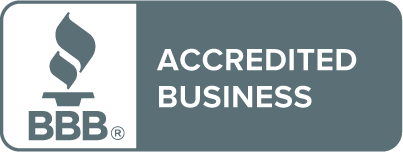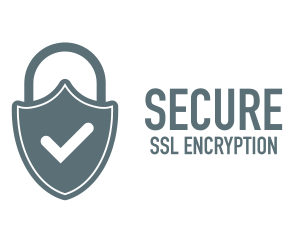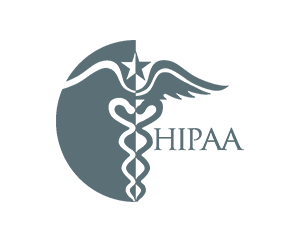The First Step in Protecting Your Privacy: the IDX Privacy Score
Summary: Our privacy is under constant attack from criminals and from organizations that profit from our personal information and the data being collected on us with every website we visit. But sometimes it’s hard to know what your specific risk level is and even where to start to protect yourself. IDX’s personalized Privacy Score helps you better understand your privacy threats, as well as motivate you to utilize the IDX Privacy tools that can help you fight back. Find out how to use these powerful features to protect yourself.

Your IDX Privacy Score: Measuring the Level of Your Privacy Risk
If you pay attention to the news, you know that Americans’ privacy is under constant attack, from criminals pulling off data breaches to app trackers and data brokers who can legally collect and profit from your personal information. There are ways to fight back, but where do you start? Almost everyone struggles with these questions, but for many IDX members, the answer is right there in front of them on their personalized dashboard. The IDX Privacy Score is waiting for you every time you log in, showing you, at a glance, the latest threats to your privacy and pointing to the privacy protection tools that can help.
# Understanding Your Privacy Score
When you log into IDX, look for the IDX Score at the top left of your dashboard. The colored ring around the number tells you your risk level: red for high risk, yellow for medium risk, and green for low risk. The score itself is calculated based on privacy guidelines defined by the identity and privacy experts at IDX.
In the sample screenshot below, the user’s score is 78 (out of 100), and the ring is yellow, indicating that this user’s privacy is at medium risk. The CyberScan™ box directly to the right of the score indicates that this user has had their personal data exposed 5 times—one clue to their less-than-perfect score. If your score is in the yellow or red zone, it doesn’t mean you’ve done anything wrong! It just means that you can use IDX Privacy protection tools, available with an IDX Privacy membership, to fortify your digital privacy and avert potential problems. Here’s how to do that.

# How to Improve Your Privacy Score
Start by clicking on “I WANT TO PROTECT MY PRIVACY” below your privacy score. You’ll be taken to your Services page. Here are some actions IDX Privacy members like her can take to improve their privacy score.
Protect against exposed personal information
Go back to the dashboard and click on the alert sign under CyberScan.

This will bring up a list of the personal information that CyberScan is tracking. Exposed data items will have an alert sign next to them. Click on the down arrow to reveal information about the exposure and actions to protect it, such as changing any passwords tied to an exposed email address.
Protecting any exposed personal information is a critical first step toward protecting your privacy.
Use Forget Me to Remove Data Broker Profiles
Another important step towards privacy protection. is to have your information removed from the many data broker sites that are selling it. This is difficult to do by yourself, and data brokers compile profiles on people automatically, so they will typically repost a profile again and again. The IDX Forget Me tool watches for your profile to reappear on data broker sites and automatically requests removal as many times as necessary until the site stops reposting it.
To activate Forget Me, go to the privacy page (the one you get to by clicking on I WANT TO PROTECT MY PRIVACY from the dashboard), scroll down to the box under the IDX Score, and switch AUTO-REMOVAL to ON. Later, when you look at this page, Forget Me will report on how many profiles it’s currently found and how many it has removed for you. You can learn more about Forget Me here.

Install a Tracking Blocker in Your Browser
If you scroll down from Forget Me on the privacy page, you’ll see the Tracking Blocker. This is an internet browser extension that can be added to desktop versions of Chrome (Google) or Edge (Microsoft) to disables tracking scripts that load and run when you visit a website. Website creators add these trackers to collect information about you and your behaviors as you navigate their website and sometimes after you leave the website. The tracking blocker detects these trackers and stops them from activating when you visit a website on which they are loaded.

To install the Tracking Blocker for Chrome, go to the Chrome Store from your Chrome browser, and locate the IDX Privacy extension, and click on the Add to Chrome button. To install the Tracking Blocker for Microsoft Edge, the same process applies. Go to the Microsoft Extension Store, locate the IDX Privacy extension and click on the Add button.
You can learn more about Tracking Blocker here.
Use Password Detective
If you scroll further down the privacy page, you’ll find the Password Detective. Exposed passwords can not only enable criminals to take over your financial and other accounts, they can also cause data breaches by giving criminals access to business, healthcare, and other systems. Password Detective checks passwords that you enter to see if they are found in a known data breach or password cracking system. You can use this tool to see if a password you use has been exposed or to check a password that you’re considering using. (For example, the password “banana” has already been exposed in 8% of all known data breaches, so it’s a bad choice.)

Use Safe WiFi to Connect to the Internet
At the bottom of the privacy page, you’ll find Safe WiFi. This is a Virtual Private Network (VPN) that is part of your IDX Privacy toolkit. When you use public Wi-Fi networks, there’s always the risk that someone can spy on you, infect your computer with malware, or trick you into connecting to decoy websites that can steal personal data. Safe WiFi keeps your information private when using a public Wi-Fi network. It moves your data through encrypted connections (called “tunnels”) from one point on the internet to another.

You can think of a VPN as sort of a pipe running inside a larger pipe, the public internet. The two pipes run to all the same places, but the contents of the inner and outer pipes never mix, so potential watchers on the public internet can’t access your information, online behavior, or geolocation, nor can they tamper with your content.
Safe Wi-Fi is available as a Windows or Mac desktop application. Just click on the appropriate logo to download and install Safe WiFi, then enter the license key that appears below the logos to unlock your copy. Safe WiFi is also included in the IDX Privacy mobile app on both the iOS and Google Play app stores. You can read more about it here.
Check Back Often
As you use these tools to protect your privacy, you should see your IDX Privacy Score increase over time. But new data breaches and new threats can happen any time, so check your privacy score often to learn what’s putting your privacy at risk and to take action.
# CyberScan: Protect Against Exposed Personal Information
Exposed personal information poses a real threat to your privacy. CyberScan can help. It’s a tool that searches all layers of the web, including the dark web where cybercriminals buy and sell stolen data, so you’ll see immediately if your personal data has been breached. It gives you valuable time to keep identity fraud from happening.
On your dashboard, look for CyberScan to the right of your Privacy Score. You’ll see a list of information (Personal Data, Financial Data, Medical Data) that CyberScan is tracking. If CyberScan has found any of your information to be exposed in existing data breaches, you’ll see an alert (exclamation point in triangle). Click the alert to reveal information about the exposure, along with actions you can take to protect yourself, such as changing any passwords tied to an exposed email address.
In the fields for personal, financial, and medical data, be sure to add as much information as you can, so CyberScan can search across the web and alert you to any exposure.

# Password Detective: See If Your Passwords Are Exposed
Exposed passwords can enable criminals to take over your financial and other accounts, and can also cause data breaches by giving criminals access to business, healthcare, and other systems. Protect yourself by using Password Detective. You’ll find it on your dashboard in the middle of the second row, below Help Ticket.
Enter any of your passwords in Password Detective to see if they have
been found in a known data breach or password cracking system. You can
check current passwords you’re using, or even ones you’re considering
using. (For example, the password “banana” has already been exposed in
8% of all known data breaches, so it’s a bad choice.)
Check Back Often
As you use these tools to protect your privacy, you should see your IDX Privacy Score increase over time. Remember that new data breaches and new threats can happen at any time, so check your privacy score often to learn what’s putting your privacy at risk—and how to take action.